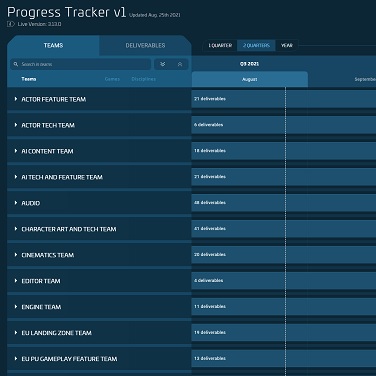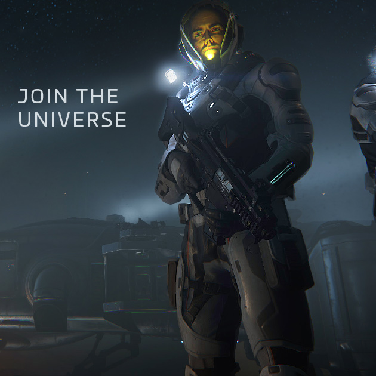Star Citizen Alpha Patch 3.23.0
Alpha Patch 3.23.0 has been released to EPTU, and is now available to test! Patch should now show: VERSION 3.23.0-EPTU.9141366.
It is strongly recommended that players delete their USER folder for the Public client after patching, particularly if you start encountering any odd character graphical issues or crash on loading. The USER folder can be found (in default installations) at C:\Program Files\Roberts Space Industries\StarCitizen\EPTU.
Characters in this new environment will be built from LTP data so items such as medpens, ammo, rentals, and refinery jobs will be lost.
Audience: Wave 1
Server Info: US/EU Server Regions – EPTU Channel – PU/AC –
Replication Layer Enabled / Server Recovery Enabled
Starting aUEC: 15,000,000
Note: This patch does not contain all of the intended features, which will be added iteratively to the notes as they become available. Additionally, some features may be implemented in a partial state and as such are not ready for testing. When those features reach a playable state they will be detailed on the notes and added to the “Testing Focus”. Please issue council all issues related to those in testing focus and in general gameplay.
Testing/Feedback Focus
- Stability (Main Focus)
- Master & Operator Modes: Vehicle Combat and Experience
- Full Character Customizer Revamp
- mobiGlas Rework / Starmap / Interior Map / Minimap
- EVA T2
- New Loot Screen / New Visor / Lens
- Full FPS Combat Refactor / Dynamic Crosshair
- Backpack reloading / Ammo repooling
- Physical Shopping UI
- New Arena Commander Features: Engineering Game Mode, Grav Royale, New Race Tracks, and New Pirate Swarm Final Wave
Known Issues
For 3.23, Server Crash Recovery will remove all current missions and mark them as abandoned. This will not reduce reputation when this occurs. This could cause a few trespassing issues in locations like UGFs.
Distribution Center missions sometimes show the wrong location markers inside so might be difficult to know exactly where you need to go to.
- PU – Vehicle Purchase Kiosk – Shopping / Locations – Unable to purchase vehicles from kiosks
- PU – Stanton – Hurston/Crusader – Lorville/Orison – Locations / Transit – Lorville/Orison transits are off set from the station doors causing visual and collision issues
- PU – Shopping / Art / UI / Locations – Weapon display in stores are rotated 90 degrees
- PU – Multiple Locations – Locations / Art – GrimHEX and Kareah airlocks are missing breathable air and doors
- Stanton – GrimHEX – Locations / Actor Feature – Player corpses will not despawn at GrimHEX
- PU – Stanton – Character – HUD / UI – No body marker after death
- PU – Stanton – Lorville – Female / AI – Females – There are no female social AI present around Lorville
- PU – Interactions / UI – Panels become unresponsive, after highlighting interactables
- PU – Terminal – Locations / Interactions / UI – Unable to interact with the Medical Insurance Terminal to manage regeneration
- PU – UI – NikNax / VLM – Liveries – All Liveries are missing volume information in NikNax and Vehicle Loadout Manager
- PU – Performance – Inconsistent frametimes / stuttering during high concurrency due to DatabaseUnloading
- Front end – UI / Locations – Inventory – Entitlement – Primary Residence location can be missing from the front end
- AC – Front-End – Engineering: Duel – UI / Lobby / Menus – Missing ship model on lobby screen
Features and Gameplay
Locations
- Interior Map Tech Updates
Transit-based routing between zones. Raycast-based point selection (using mouse cursor). Prevent misclicks, such as inadvertently selecting a marker after releasing the mouse after dragging the view around.
Gameplay
- Added Law Zone Notifications and Icons (green zone, crime stat, QT impeded)
- Further Ship Thruster Water Impact Polish
Core Tech
- Server Performance Optimization Pass
- UI Performance Optimizations
Bug Fixes
- Fixed – PU – UI – mobiGlas – mobiGlas and all apps are permanently and inconsistently skewed (Speculative and may not fix all instances)
- Fixed – PU – RL – Service Beacons / Missions – Service beacons cannot be created
- Fixed – Menu – Character creator – not able to accept character creator
- Fixed – Scope magnification – Ironsights currently do not fold down when a weapon has an attachment
- Fixed – PU – Character Customizer – It is possible to use WASD keys on Customizer options which can lead to overlapping options and sometimes losing control making the customizer unusable
- Fixed – PU – Planet tech / Tractor beam – Water – Carryable objects moved with the tractor beam have no VFX when touching water and cannot be pushed below the water’s surface
- Fixed – PU – UGF / Locations / Art / Graphics – Servers and certain other assets are missing inside and around UGFs
- Fixed – Anvil Hornet Series – (All Varients ) – PU – Vehicles / Components – Turrets – The Ball turret is grey art with no texture
- Fixed – PU – HUD – Contracts UI – UI doesn’t update automatically, but updates once when Untracking and then tracking the contract again
- Fixed – PU – Weapons / ADS – Global – Sensitivity scaling in ADS slows down significantly due to Sight Zoom and Player FOV
- Fixed – PU – Actor – Prone – Player character can spin rapdily when exiting prone
- Fixed – PU – Character Customizer – Character creator model snaps out of view in DNA screen if rotated while selecting body type
- Fixed – PU – Visor – Bottom visor elements will appear as both the SQ42 style and PU style layered on top one another
- Fixed – Rep-based Hostility – Factions do not respond to undeserved attacks on their Allies
- Fixed – PU – Character Customizer – After clicking “apply from facial hair” under the Hair color tab and then using “undo” feature it will reset to default hair style instead
- Fixed Kopions not aligning themselves to the movement direction causing them to slide sideways during collision avoidance
Technical
- Fixed 12 Client Crashes
- Fixed 6 Server Crashes
- Backend Service Crash Fix
Vehicle Combat and Experience – Patch Notes 3.23
There are vast changes to Vehicle Combat and Experience coming with 3.23. Here is a rundown of the major changes to Master & Operator Modes for the newly updated Vehicle Combat and Experience.
IFCS – Master modes enabled across the game
All spaceships now have a master mode setup. Your ship can be in one of two master modes: NAV and SCM.
SCM mode is used for any gameplay that is not traversal (meaning going from A to B). Your shields are functional, your weapons work and salvaging and mining can be used normally. However your speeds are harshly limited.
NAV mode is used for traversal. When activated your quantum drive will start spooling up and once completed you can go very fast (around 1km/s) with your thrusters and your quantum travel techniques are available to you. Weapons and shields will still be powered and regenerating, however shields will be ineffective and weapons are not allowed to fire. If your quantum drive gets powered off or becomes distorted, the high speeds will be unavailable again. Your quantum drive in general is very susceptible to distortion damage so make sure you are not in danger when entering NAV mode.
Swapping the modes can be done via “HOLD B” (so you don’t accidently swap it) but it will take a few seconds between the mode swaps.
You will find an indicator for the currently used NAV mode in the top left of your HUD. It also shows a spool time when the modes are being swapped.
Cockpits – Operator Modes
Operator modes (not to be confused with Master Modes) change the behaviour of your current cockpit dashboard. They have been in Star Citizen (e.g. Salvage, Mining, Missiles, Guns, Quantum Travel) for years but we are now making them very explicit in the UI. In the top left of your flight HUD you will see a label. The first part of the label denotes the current MASTER MODE (NAV or SCM) whereas the second part of the label denotes the current OPERATOR MODE.
You can use the Middle Mouse Button (MMB) to cycle through your available operator modes. Unlike before MMB will not just change between GUNS and MISSILE mode but between all available operator modes of your dashboard.
Specifically for the NAV Master Mode we also added a generic FLIGHT operator mode (FLT) which allows you to just fly around without the Quantum Markers.
Please note that turrets currently do not have an indication about the current operator mode. This will be added with the MFD rework later.
IFCS – New flight tunings
Due to the inclusion of master modes a lot of things have changed in IFCS. All ships got an initial tuning pass for master modes. They are currently relatively close to each other, we will roll out more drastic differences in later quarters. Keep in mind that we’re starting with a clean slate and that we need your feedback to help shape the tuning correctly.
IFCS – Boost
Thruster Boosting will now ramp up instead of instantly firing with the full strength. Thruster boost won’t be available for a short amount of time after usage.
Boost will now also affect rotation rates, the actual increase however is dependent on the capacitor assignment.
IFCS – Safeties & Precision Mode
When the landing gear is extended, IFCS will now limit the speed to 20 to 30 m/s. An option to disable those safeties will be added later.
IFCS – Reworked Cruise Control and Throttle Trim
The core functionality of cruise control has been reworked to be more like a “sticky” throttle. Instead of pressing a button and the ship lurching forward with max acceleration, swapping to cruise mode will put the ship into a “sticky throttle” mode.
When you switch to it (by pressing LALT+C), IFCS will use your current forward speed as the goal speed it tries to retain. Pressing W + S (or using your main throttle axis) you can then smoothly decrease and increase that forward goal speed. To reset it to zero, press or hold X (same button as the space break).
When Cruise Control is active, your speed gauge will show you a second number that shows the goal speed. Cruise control is not automatically cancelled when you swap to decoupled.
As an advanced function mainly for dual-stick users that use a spring loaded axis for throttle control we added a Throttle Trim function to automatically keep a speed without using cruise control. It works by the pilot setting a certain throttle value (e.g. 75%) and then pressing the “set” button. The pilot can then let go of the stick and IFCS will retain 75%. Any further inputs are scaled based on those 75%. The pilot can release the trim by pressing the appropriate button. Our recommendation is to use a long press to set the trim and a short press to release it.
There are also additional key bindings that allow you to set the trim to a specific value (50% and 100% available at this point). This allows you mimic the old cruise mode behaviour. Search for the button binding Throttle – Trim – Set to 100% under Spaceship – Movement. You can reset the trim by pressing X.
Currently there is no UI for trim, the new throttle widgets for the Q2 release will show it though.
For advanced users: If you want the input axes to reset when you swap into cruise mode, set the following CVAR: v_ifcs2_input.throttle_mode_swap_behavior = 0
Persistent Ship Settings
We removed a lot of user options in favour of replacing them with persistent ship settings. Certain things like decoupled, ESP, GSafe, UI gunnery magnification and a few other things will now be persistently saved for each individual ship. For the time being you need to use keybinds to change them. For the upcoming MFD rework in future releases these can also be changed by dedicated MFD screens.
Gunnery – Precision Targeting
Precision targeting is available on all pilot seats and turrets. You get the most use out of it with gimballed weapons. On switching to Precision Targeting (LALT+RMB for now) the view will zoom in on your current target and (if you have scanned the target) all available sub-targets will be highlighted. Use your crosshair to “paint” the target at a certain position and your weapon computer will automatically lead your gimbals to hit the target at the marked spot.
Precision targeting will also heavily reduce fire rates on certain weapons to decrease the spread.
Please note that there is a outstanding bug that does not create graphical outlines for sub-targets that are positioned inside the OC of a ship. Shield generators, etc. will currently not be visible.
Gunnery – Gimbal Modes and turrets
By default all ships and turrets are now equipped with gimbals. There are a few exceptions to rule, e.g. when the guns have been built into the frame of the spaceship itself, e.g. the nose guns of the Vanguard, the S7 guns of the Ares or in general on all Vanduul ships.
That means just as with pilots, turret gunners now swap the used gimbal modes with G.
In cases where a ship has a mix of gimballed and fixed weapons, the fixed weapons will NOT fire outside of the fixed gimbal mode.
Auto gimbal mode has been removed for pilots and is now exclusively available to turrets for the time being.
Gimbal modes are now also affecting fire rates and (within precision targeting) the spread angles. Fixed modes have the highest fire rate, i.e. highest DPS output.
Turrets do not have a functioning weapon status UI yet. This will be fixed with the MFD rework.
The ship loadouts also have been updated. Where possible the gimbal mount sizes were updated as from now on a gimbal of a specific size will carry a weapon of the same size.
Gunnery – PIP changes
There are too many changes to the gunnery system to count them all up but here the most player facing ones
– PIPs are now calculated per weapon and are visibly summarized in groups with the same projectile speed
– The more diverse weapons you mount, the more PIPs will be visible
– The following points are persistent options. In 3.23 they can only be changed via keybinds, when the new MFDs release you will also find them there:
- PIP Grouping allows you to change whether PIPs are combined or shown for every individual weapon
- Gunnery UI magnification will increase the visible size of the PIPs and the crosshair
- Precision Lines will give you an indication of how close you need to be on target based on the aim assist and the spread values of the used weapons.
- PIP Fading allows you to set whether the PIPs fade away when they are directly over the target or too far away from the crosshair.
Gunnery – Aim Assist Suppression
As a hold button binding you can disable all aim assists that your gunnery system does for you. While most player won’t need this, it might help in the occasional PVP match when pilots use maneuvers that distract the bullet prediction. You can find the key-binding under Vehicle – Weapons. It is unbound by default
Gunnery – ESP
- ESP was reworked to account for existence of multiple PIPs.
- We decided to remove all player facing ESP options except for the a single “strength” slider. This allows us to tune ESP individually for every ship differently, avoid confusion what the settings mean and remove potential exploits for PVP environments.
- ESP is also used during precision targeting, but the ESP point is the ship itself and the radius is as big as the ship.
Gunnery – Weapon Tuning
All weapons in Star Citizen have been retuned and have very diverse characteristics. Since that is a complete diversity pass there will be certain outliers. Please keep using as many different weapons as you can and feedback to us which weapons work for you and which don’t.
As a rough guideline we split the weapons into the following categories:
- Anti-Fighter: high projectile speeds, low DPS
- Anti-Material: low projectile speeds, high DPS
- Unspecialized: jack of all trades that are neither very fast nor very damaging.
- Specialized: highly specialized weapons (distortion weapons, scatter guns, mass drivers, etc.)
Targeting – Button changes and Auto Targeting
The targeting system now features an auto targeting functions. You can tell by the shape of the target brackets when it is on or off. Auto-Targeting will automatically switch to the next best hostile target in your view. This is useful in a furball or when trying to quickly re-target after chaff is dropped.
- By default it is enabled but any kind of manual targeting interaction will disable it.
- You can always HOLD T to enable and disable it.
Targeting – Subtargeting
The functionality for sub-targeting has slightly changed. When you press R to enable it, the first sub-target will be the one closest to your crosshair. Further presses on R will then iterate to the next available sub-target based on the angle to your crosshair. After a certain time (currently 0.75s) the order will reset and your next press on R will again target the sub-target closest to your crosshair.
Use LALT+R to disable sub-targeting.
You can tell that sub-targeting is active when the target bracket is not surrounding the ship but an area on the ship itself.
Targeting – Button changes and Sub-Targeting
- T (short): reset target in view and iterate
- T (long): Enable / Disable Auto-Targeting
- R: Cycle sub-targets and iterate (Initial selection is based on your crosshair position. Further presses cycle outwards)
- LALT+R: Disable Sub-Targeting
- 4: Reset to closest attacker and iterate
- 5: Reset to closest hostile and iterate
Head Bobbing & Look Ahead
There were several updates to the head-bobbing which is now reacting a lot more to g-forces and rotational movements. Unintended motions from missing eye stabilization have been removed. The only thing that remains is the slight breathing motion.
Due to the legacy HUD layouts in 3.23 (where the HUD elements are placed between the dashboard and the player) there is a risk that certain players might get motion sick. In that case you have the option to freely define the strength of the headbobbing. In the options menu go to the game settings and set G-Force Induced Head Movement to 0. That gets rids of the head bobbing.
Look Ahead is a small helper where the game tries to help you to look at the direction you might be interested. Certain people might find this jarring as well, so it also can be turned off. Either by LALT+L or disabling it in the options. The appropriate options are called Pilot / Turret / Driver – Look Ahead – Enabled.
Keybind: ATC Cargo Transfer Request changed
To avoid conflicts with look ahead, the keybind for calling ATC has been moved to RALT+N.
G-Force Induced Afterburner Zoom
By default the zoom during boosting is now enabled. When you boost you will see visual effects and FOV changes. You can change the strength of that via the options.
Quantum Traveling
- Your quantum drive will automatically be spooled once you are in NAV mode.
- To initiate a jump align yourself with your jump target and long press the left mouse button (LMB). (Change coming in next build)
- Holding B is now reserved for switching master modes instead. (Change coming in next build)
Patch News
Patch Watch
Guide
New ship & vehicle
Patch List
EVOCATI
- Alpha 3.23.0 PTU.9110651-9112469 Patch Notes
- Alpha 3.23.0 PTU.9117019 Patch Notes
- Alpha 3.23.0 EPTU.9125941 Patch Notes
- Alpha 3.23.0 EPTU.9128215-9129117 Patch Notes
- Alpha 3.23.0 EPTU.9129824 Patch Notes
- Alpha 3.23.0 EPTU.9131345 Patch Notes
- Alpha 3.23.0 EPTU. 9132580 Patch Notes
- Alpha 3.23.0 EPTU.9133961 Patch Notes
WAVE 1
- Alpha 3.23.0 EPTU.9138466 Patch Notes
- Alpha 3.23.0 EPTU.9139742 Patch Notes
- Alpha 3.23.0 EPTU.9141366 Patch Notes
- Alpha 3.23.0 EPTU.9142594 Patch Notes
- Alpha 3.23.0 EPTU.9144288 Patch Notes
WAVE 2
- Alpha 3.23.0 EPTU.9145576 Patch Notes
- Alpha 3.23.0 EPTU.9146828 Patch Notes
- Alpha 3.23.0 EPTU.9148240 Patch Notes
- Alpha 3.23.0 EPTU.9149464 Patch Notes
- Alpha 3.23.0 EPTU.9151395 Patch Notes
- Alpha 3.23.0 EPTU.9152897 Patch Notes
- Alpha 3.23.0 EPTU.9154386 Patch Notes
WAVE 3
- Alpha 3.23.0 EPTU.9156902 Patch Notes
- Alpha 3.23.0 EPTU.9159383 Patch Notes
- Alpha 3.23.0 EPTU.9161174 Patch Notes
OPEN PTU
- Alpha 3.23.0 EPTU.9163091 Patch Notes
- Alpha 3.23.0 EPTU.9164714 Patch Notes
- Alpha 3.23.0 EPTU.9165930 Patch Notes
- Alpha 3.23.0 EPTU.9167127 Patch Notes
- Alpha 3.23.0 EPTU.9168773 Patch Notes